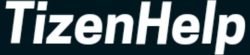The Galaxy Fit 2 will not disappoint you while you are doing daily workout activities. It has improved in many corners over the last generation Galaxy Fit and the most affordable Galaxy Fit e. The sensors are more accurate compared to the old ones and provide better results. You can get a nearly accurate score in your sleep, heart rate, swim, and another track. Now, it was for health activities, but is it a good device for other functions? Yes, it is a good companion for many activity trackers. You can control the music, see the current weather, and set an alarm & reminder.
Along with it, Galaxy Fit & Fit 2 can show you app notifications from the installed apps. You can get notifications from WhatsApp, Facebook, Instagram, Twitter, Telegram, Gmail, your bank apps, and all other apps. It is essential to receive all the necessary app notifications on the band. The messages from WhatsApp, Facebook, Twitter, and Gmail are as necessary as receiving messages about your bank transactions and other alerts. There are some apps that you want to receive notifications from. To get all the notifications on your Galaxy Fit & Fit 2, go through these steps.
Notifications on Galaxy Fit 2
1. Open the Wearable app
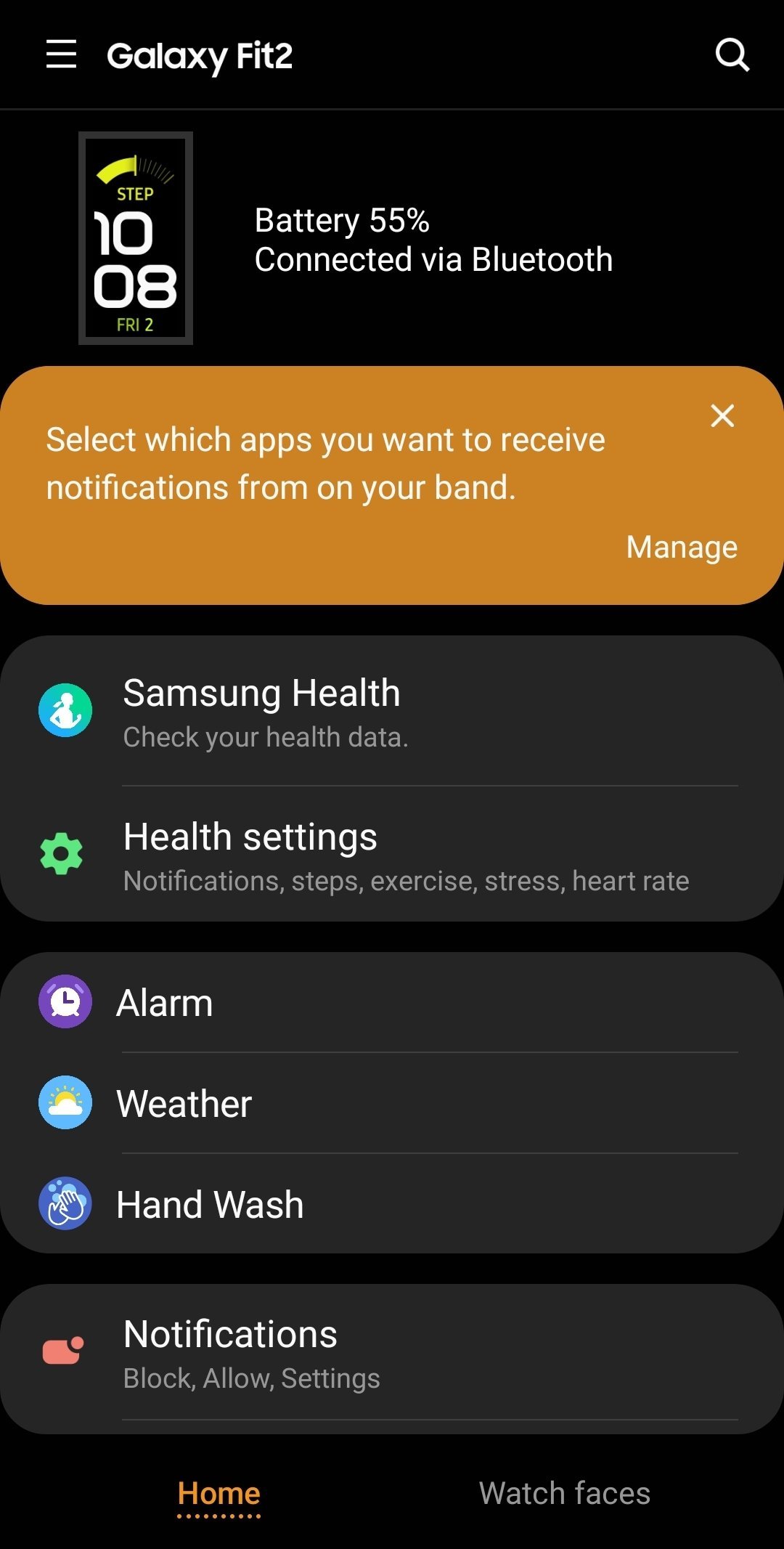
It is the one-stop for all Samsung wearables. To start or use the Galaxy Fit & Fit 2, you have to first pair it. You can download & install the Galaxy Wearable app from the Play Store or App Store.
2. Go to Notifications & activate it
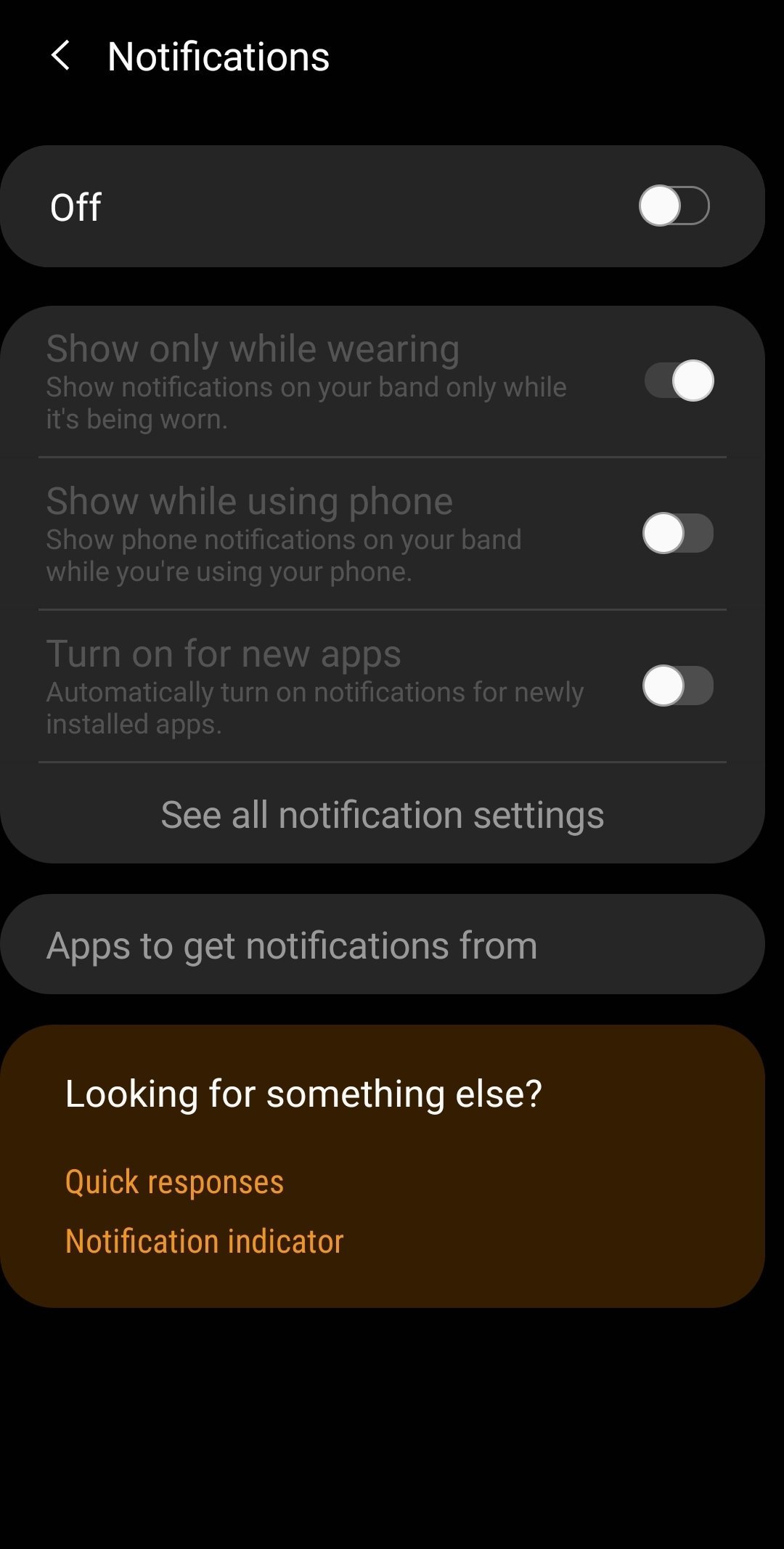
The next stop is the Notification option. You can control, allow, or block all the incomings. On the next screen, enable the toggle to get the messages.
3. Turn on essential settings
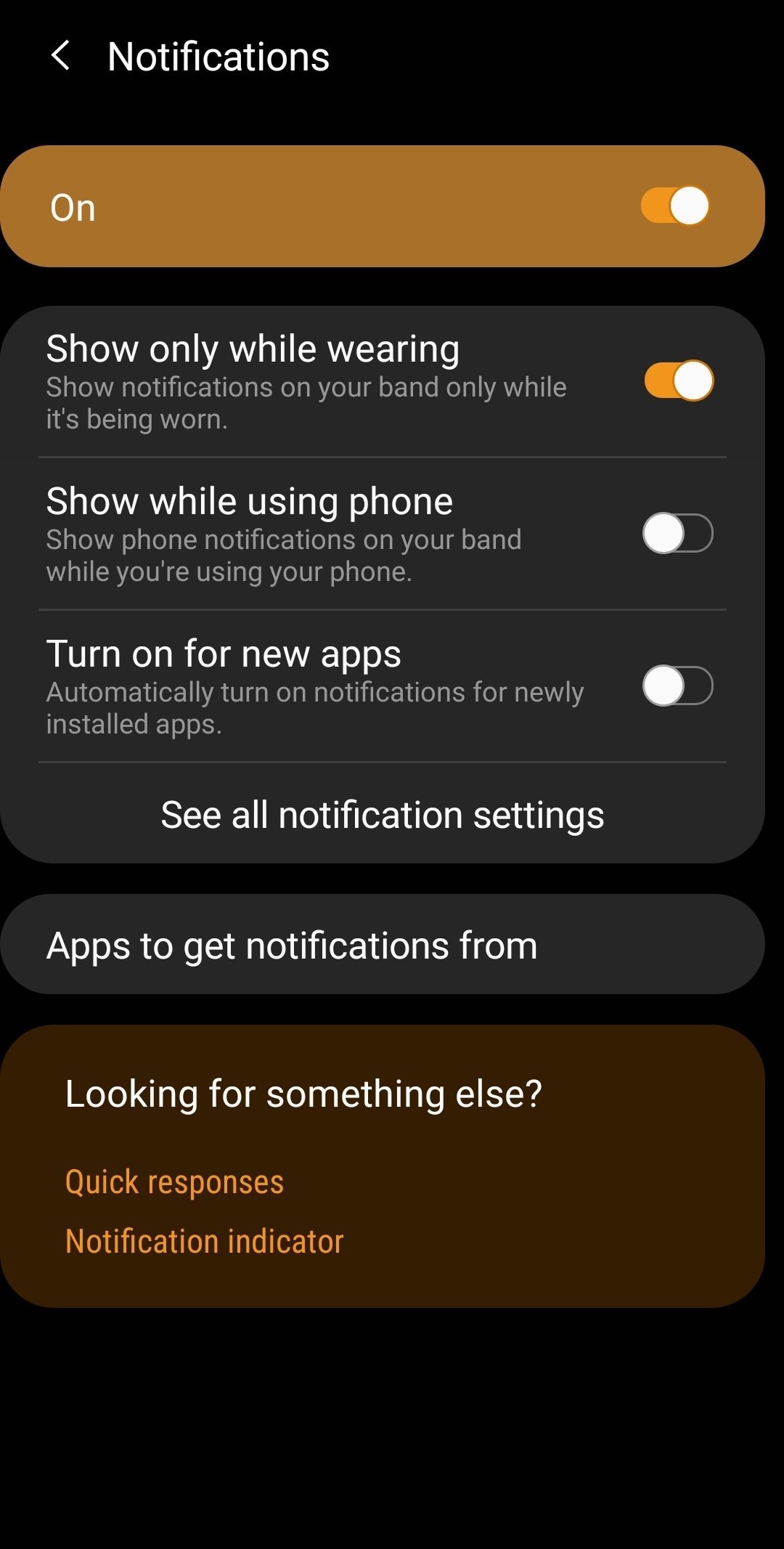
In the notifications, you can control many settings. It includes Show only while wearing, Show while using phone, Turn on for new apps, Show with details & Turn on-screen options. You can turn them on as per your requirements.
4. Click on the ‘Apps to get notifications from’ option
When you tap on this option, then it will head to another screen where you will see the More recent option. Tap on it to select another option.
5. Choose the All Apps option
To receive all the notifications from all installed apps, you can turn on Toggle in front of all Apps. The other option is, you can activate apps one by one, so you can avoid unwanted app alerts.
6. Enable the toggle of each app
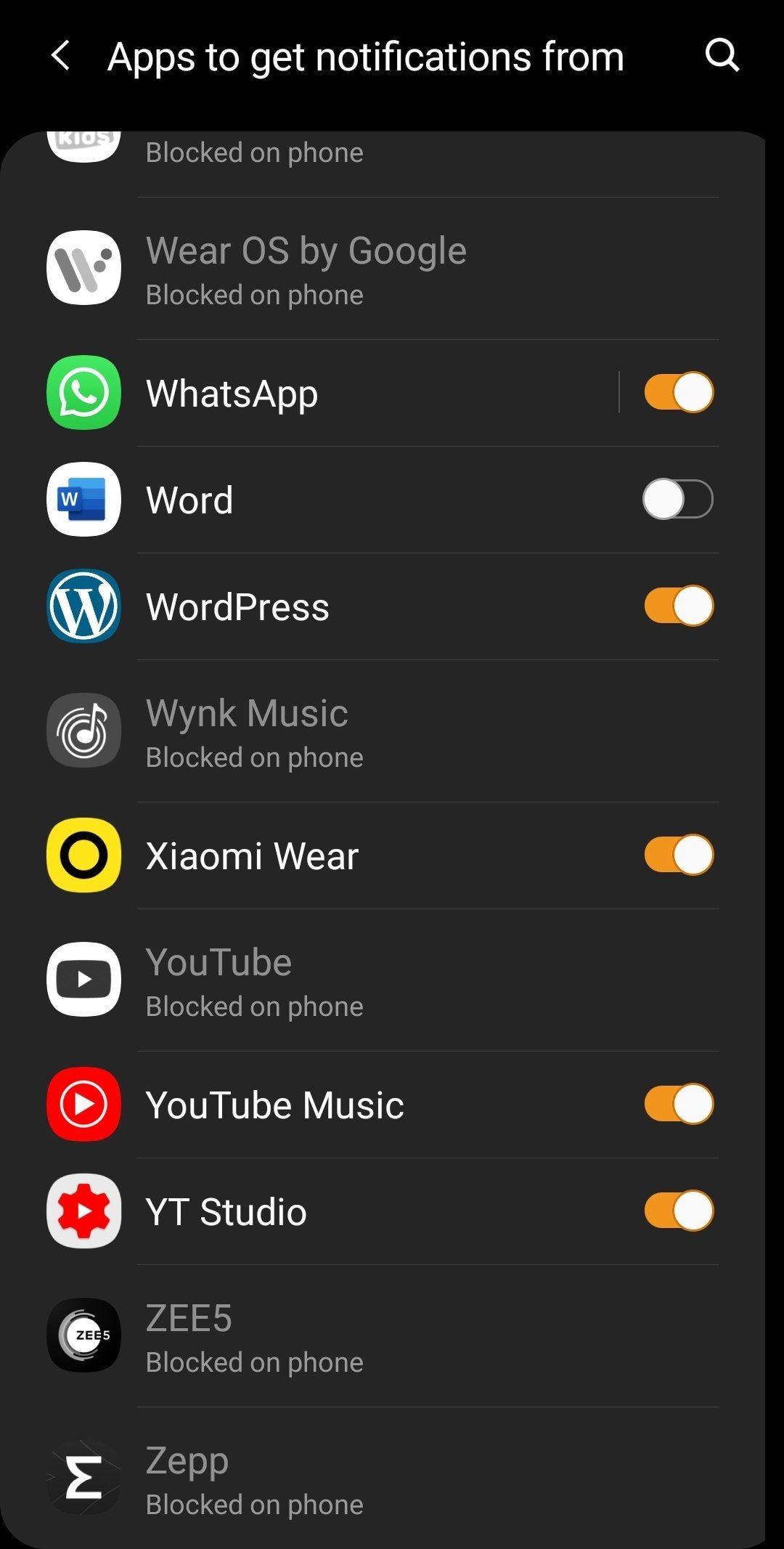
Now, scroll down below and see all your apps. Activate the toggles one by one, like if you want to get notifications from WhatsApp, Facebook, Instagram, Twitter, or other apps.
It is the way to stay up to date with this function. The Galaxy Watch 4 & Galaxy Watch 5 is so advanced that you can even see images, stickers & emojis inside the messages. The Galaxy Fit & Fit 2 are fitness trackers, so the experience is somehow low. Still, you can read the messages on the main screen. After reading the messages you can delete them.