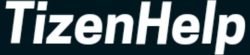The Music Control is the original function on every Gear or Galaxy Watches since the original Gear Watch. With every year and with the new smartwatch, the function has become more innovative to enrich its capabilities. Initially, it was able to control the music player on your smartphone, but now you can even control more audio apps. To be clear, Music Player & Music Control app is the part of the same Music app, but the role is different. With the Music app, you can listen to the saved offline music using the Bluetooth headset. Don’t know how to connect a Bluetooth headset or earbuds to the Samsung smartwatch, then read our other article.
Now the other feature, Music Control is useful to control the current audio on your paired smartphone. With the help of it, you can play or pause the songs, play next, and play previous songs. You can also see the name of current playing songs with the official image. You have to remember that, you can’t start the songs from the Galaxy Watch Active, Active 2, or Galaxy Watch 3. First, you have to play the songs on your paired smartphone, and then you can control it. Also, the good thing is, you can control YouTube videos. You can control YouTube, Spotify, Pandora, offline music player, Apple Music, and many other online music streaming apps.
Control Music on Galaxy Watch
1. Start the audio or video song on the smartphone
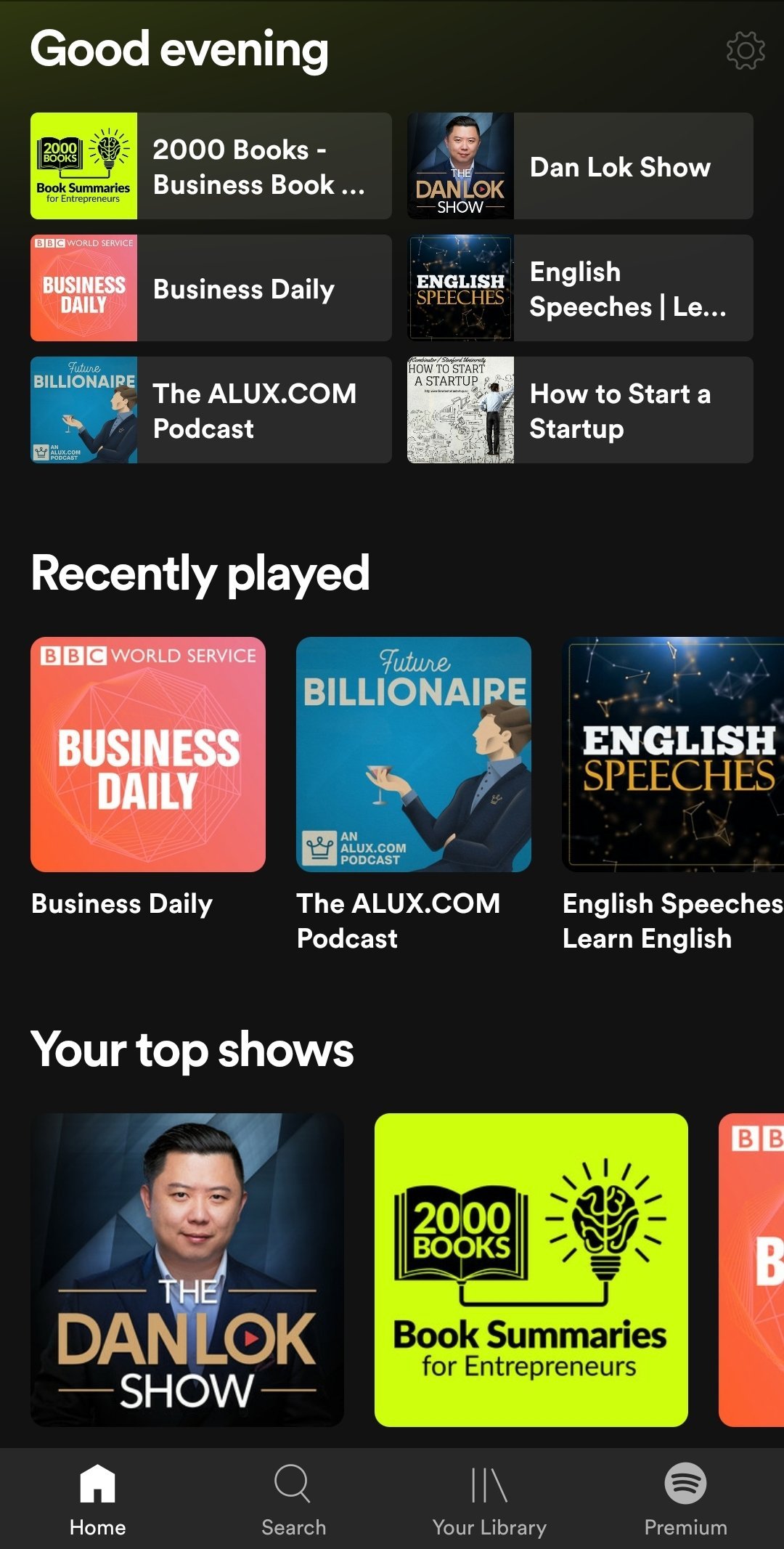
As I said, open the music player or music streaming app on your paired smartphone. You can play the song or video on the device, or play the YouTube video.
2. Open Music app on Galaxy Watch
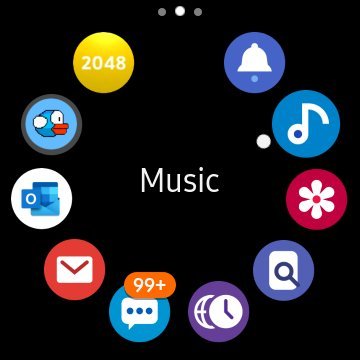
Now, come back to the Galaxy Watch or whatever Samsung smartwatch you are using. From the app list, open the Music app. Also, you can find the music app with its icon.
3. Now, operate the current audio or video

Once, you start the audio or video song, use the different buttons to operate the file. You can pause the song, play it again, play the next song, or play the previous song. In the background, you can see the details of the audio or video files. It shows the song name, artist name, album, and the movie name if available. You can see the movie poster in the background.
4. Also, you can use the shortcut
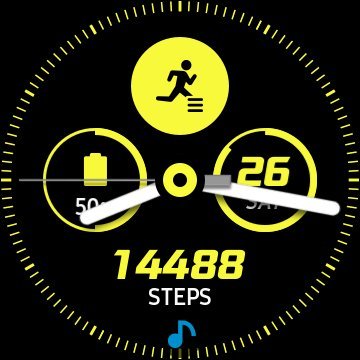
On the main screen, you will see the status of the music control or music player. When you see the music icon on the main screen, then you will know the song is playing. You can open the music control app by tapping on the music icon.
These are the simple steps to use the music control on the Galaxy Watch 3, Galaxy Watch Active & Active 2 watches. Also, in the power saving mode, you can’t use the function. Further, I want to say, in the exercise mode, in the driving mode, and on some such occasions, you can’t use your phone. In such cases, you can use the music control feature.