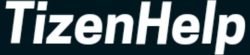Messaging apps like Telegram & Viber Messenger are two major social media services we use daily. Along with WhatsApp, Facebook & Instagram, most users are active on Telegram & Viber. It is easy to use them on the Android & iOS platforms, as they available in Play Store & App Store respectively. The Telegram is known for secure messaging, unlimited followers in a group, various stickers, and for downloading large files. Viber Messenger is another secure messaging service to chat, group chat, or make video calls. It also supports new self-destructing messages & calls to delete chat history.
Now, both Telegram & Viber Messenger apps are available on Wear OS by Google smartwatches. The Google Play Store is the best thing that happened to Wear OS watches. It let you download apps from the store. In the initial phase, both companies have launched messaging apps. In the below steps, I have explained both apps and how to use them on your Oppo, Fossil, Mobvoi, and other Wear OS watches. These are the original apps from the developers, so you can expect better services & performance.
Telegram on Wear OS
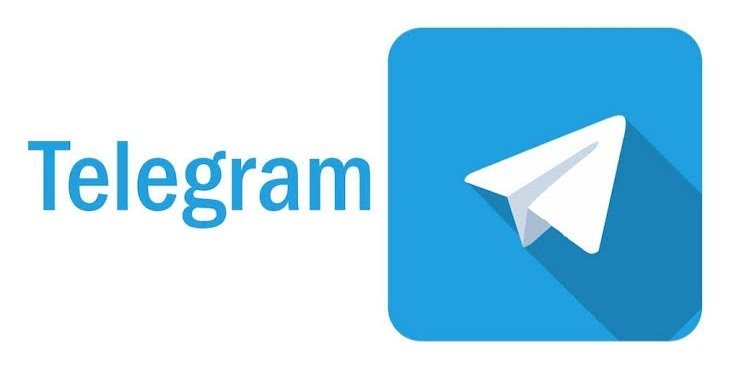
1. Open Play Store app
You have two ways to open Play Store services. The official app is available on your Android smartphone as well as on Wear OS. If you are using a non-Android or iPhone or Huawei smartphone, then you can only open this app from the smartwatch. Open the Play Store app.
2. Search for Telegram or Viber
In the search bar, type Telegram or Viber, and click on the search icon. Both are famous apps, so you can see them in the popular list or in recommend apps option.
3. Tap on the app & read the description
After searching, you can tap on the app, and then it will bring you to the description page. If you want to read all the features and newer versions, then here you will get all.
4. Click on the download button
On the same description page, you can get the button to download the apps. Click on it, and the Telegram or Viber will start downloading & installing on your Wear OS smartwatch.
5. Open the app & sign in
Once the app finishes installing, it will appear on the watch. Open the app, and now login to it with your email ID & password. If you never have used these apps, then first you have to sign up.
6. You are ready to use
After login, it will start synchronizing with the companion app, and soon you get the incoming messages. You can read the incoming texts or chats from the notification panel or by opening the app.
To get the notifications, allow notifications from the Phone Settings. After successful installation & sync, you will never miss any chats from your friends, family, or from the workplace.