In the previous article, I have covered how to receive WhatsApp, Facebook, Instagram notifications on the watch. The main concern is, many users out there are asking me how to view those messages on Galaxy Watch 3, Active & Active 2. Well, the question is valid for those customers as they are new to the smartwatch. The first-time buyers who have bought their first Galaxy Watch may not know how to get notifications. This is why I decided to cover this topic and let them know that it is not that hard.
All the smartwatches and fitness trackers follow the same rules to inform users about the incoming messages. Most of the wearables use specific signs as unread messages, and they will not disappear until you view the message. Again, if you have allowed app notifications, then they will drop on your watch, and in the always-on display, you can read them. For the users who don’t know anything about any of these steps, then follow these steps. Here, I will show you how to view app notifications & messages on your Galaxy Watch 3, Galaxy Watch Active & Active 2.
Messages on Galaxy Watch 3
1. Open Galaxy Wearable app
The Galaxy Wearable, which is the heart of any Galaxy device is available in the iOS App Store & Android Play Store. Download, install and pair your watch with it.
2. Head to Notifications

In the Galaxy Wearable section, the option called Notifications is available. Tap on it to move further.
3. Activate Message Option
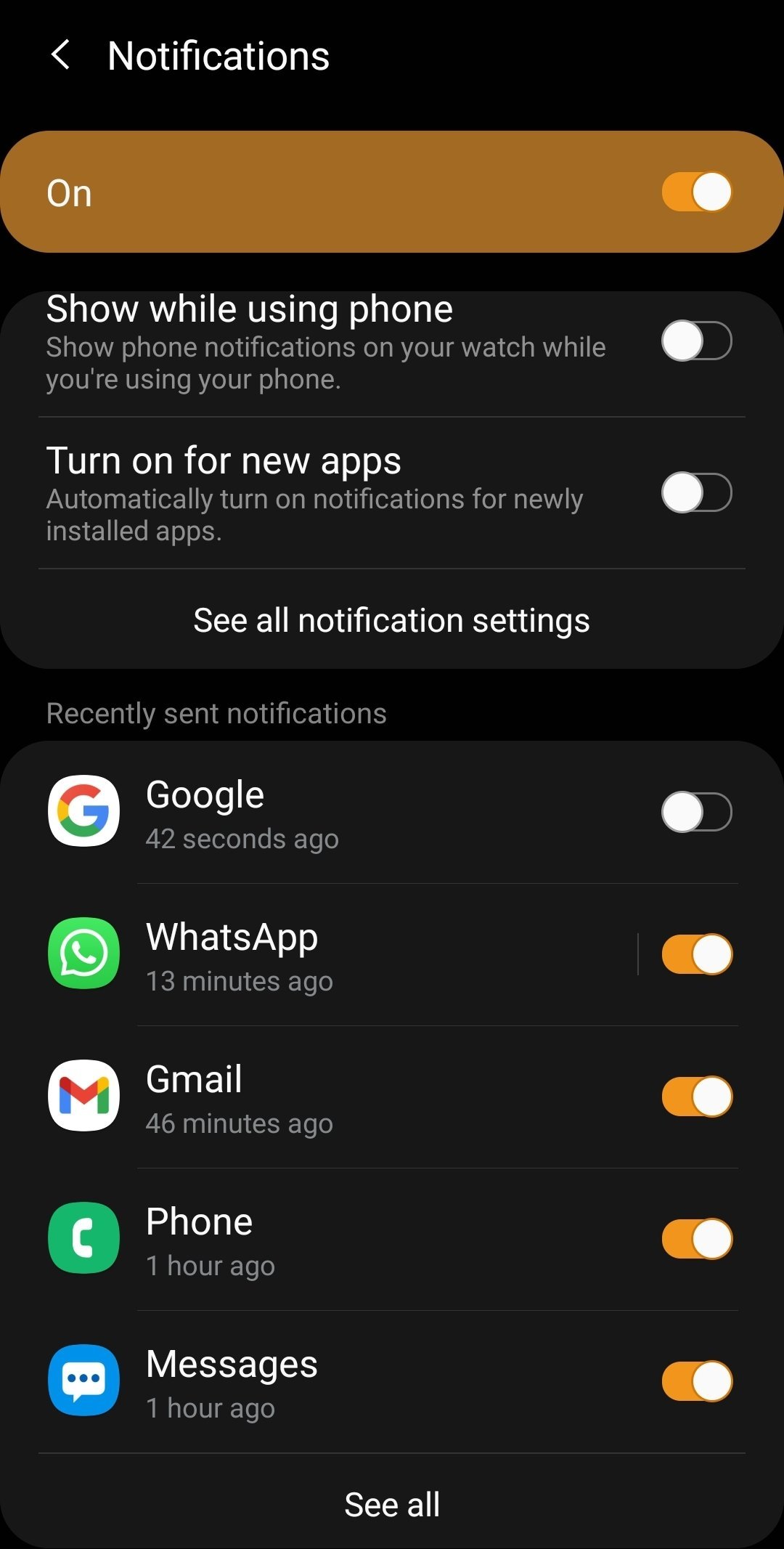
The Message app is essential to get all the incomings on your smartwatch. You have to activate the toggle in front of the Message option.
4. Activate app button
Now, after Messages, you can activate the toggle of other apps. It contains all the apps which you have downloaded on your smartphone. Activate WhatsApp, Facebook, Telegram, and other app toggle buttons.
5. On the smartwatch, see Orange tick on the main screen

In this step, you will learn how to know when you have received new SMS or app notifications. It is easy, when you get an unread message, then on the main screen or home screen, you will see an Orange tick.
6. On Smartwatch, swap left to right

To read all the messages or notifications, on the main screen swap your finger from left to right. If you see the yellow tick, then you can read it from here.
7. Tap on a message to read, reply & delete

When you see a new message, then tap on it to read it. When you read it, then you can reply to it or delete it.
In the latest update, all the new watches including Galaxy Watch & Galaxy Watch Active can view images inside the WhatsApp text. Samsung always forwards new updates to improve this corner, and soon you may even receive video messages on your Galaxy Watch. Still, you have any queries, ask me in the comment box.






hi, when I get a whatapp message or another notification the only option it comes up with is show on phone?