One single app has unlocked many possibilities on Galaxy Watch 4 & Watch 5 series. That app is Samsung Internet Browser from the company itself, which has recently launched in Play Store for Wear OS. The users were demanding it for over a month, and finally, Samsung offered it. You can browse the internet, see your Twitter account, search for any queries using Google or Bing, and also watch online streaming videos. The Galaxy Watch 4 & Watch 5 series comes in a 1.2-inch display on smaller variants and a 1.4-inch display on bigger versions.
Watching online videos or YouTube videos might not the priority of many people on smartwatches. Still, most users want to take full advantage of their watches. The Wi-Fi & LTE services on the Galaxy Watch 4 & Watch 5 allow you to connect internet and surf the net.
If you have previously used Tizen watches, then you could be familiar with the Samsung browser & YouTube streaming apps. Unfortunately, Play Store for Wear OS doesn’t have YouTube-supporting apps. Google has launched YouTube Music, so in the future, it probably launches YouTube for smartwatches.
Thanks to Samsung Internet Browser, now we can use YouTube videos on watches. This article shows you how to watch YouTube videos on Galaxy Watch 4 & Watch 5.
YouTube on Galaxy Watch
1. Download Samsung Internet Browser
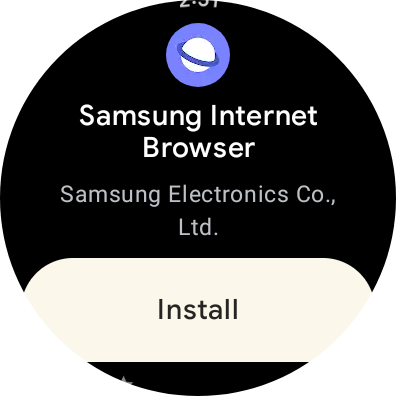
The browser now supports Wear OS 3-powered watches, and you can download them from the Play Store. It has reached all the major countries, so you will get it when reaching the Play Store. To make it easy, here is the direct link for the Internet Browser.
2. Open the Internet Browser

It has been installed on your smartwatch and will be available in the app tray or at the last of all apps. Open the app.
3. Open the YouTube shortcut or type youtube.com

The app has provided a YouTube shortcut, or you can say bookmarked version on the main screen. For some reason, if you have deleted or removed the bookmark, then use the URL bar to type yourtube.com. Don’t know how to do it, follow the below steps.
i. Use the Search option

To search for any queries or to open any website, the browser has a search option. It locates on the upper side above the Bookmark option. Tap on the Search symbol to get what you want.
ii. Type YouTube or youtube.com in the search field
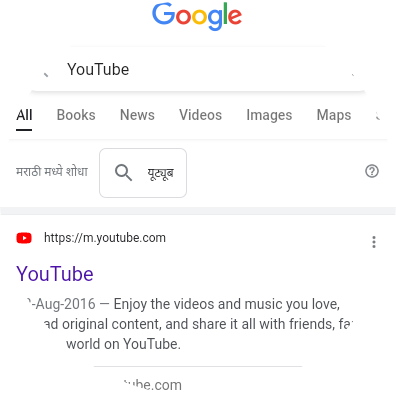
To type in the search area, you can use voice input, swipe gestures, or a simple keyboard on the Watch. Use any one of the methods to search YouTube.
I have used a conventional keypad and typed Youtube words. You can see, I have received a YouTube website in the first ranking place. You can also use DuckDuckGo or Bing to search the term.
4. Welcome to YouTube

This is the first screen you will get when opening the website page. You will see many options on your computer browser or Chrome browser. You can Sign in to YouTube, use Playback settings, play next or previous, or skip ads. Yes, did I mention it has ads? Now, we will look at all the features one by one.
i. Sign in to your YouTube account
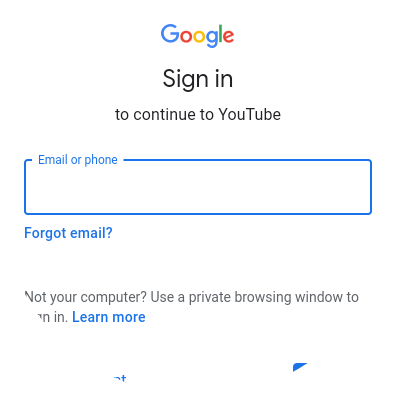
Yes, you can sign in to YouTube using your Gmail account. If you don’t have a Gmail account, then you can signup for it. To register your email ID, diagonal swipe from the edge. It will drag the webpage below the side, and you will see the address bar as well as other settings. Click on Sign in to enter your email ID.
ii. Search for any video

The search box has provided on the upper side of the playing video, to search for any videos. If you have logged in to the account, then you will get your recommended videos. If not, then you can search for them.
iii. Change video quality or resolution

This might be the best feature you would have dreamed of. Of course, it is available on the tiny hand. You can change the video resolution of any video according to the internet speed. To do that, play the video, then swipe diagonally. On the upper side of the video, you will see three dots, tap on them.
After that, there is an option called Playback setting, click on it. Finally, you can choose the quality of the video from 144p to 1080p. Also, you can change the video speed, which is available on the same page.
iv. Watch in full view, play, pause, play next, previous, or automatically play next

Once you start playing videos, all the necessary settings are available. You can watch videos in full view, pause the video, play the next or previous video, or play automatically the next recommended video. Also, you can turn off automatic video recommendations.
These are all the necessary settings to watch YouTube videos on the Galaxy Watch 4 & Watch 5. To go back to the previous page, use the Back button, and to come back to the home screen of the watch use the Home button. Use the YouTube service on the Wear OS smartwatch, and tell us your experience in the comment box below.





