When I first bought Galaxy Watch Active first-gen, I was impressed with its technology to make calls & receive them using Bluetooth headsets. The Galaxy Watch was in the market with an eSIM facility, but I missed it in India. The smartwatch allowed me to pair a headset or earbuds to answer the calls. It was an excellent device with all the needy features. Now, we have Galaxy Watch 4 & Watch 4 Classic on the market. Both these devices carry advanced hardware & software support with an eSIM facility.
The One UI Watch software mixed with Wear OS 3, gives a fresh design to the watch & promising functions. With the Galaxy Watch 4, it has become easy to make calls, answer them, or reject them. Well, call rejection is also available on fitness trackers like Galaxy Fit 2 & Mi Band 6, but no call answering. The Galaxy Watch 4 duo also allows you to answer a call without Bluetooth headsets or earbuds, which reduces the need for the extra item. In this guide, we will discuss calling a function on Galaxy Watch 4 series.
First, I will explain how to activate eSIM, then how to make calls & answer them. Finally, I will tell you how to use different shortcuts and gestures to make it easy to make proper calls.
1. Activate eSIM
To activate the eSIM functionality, you have to purchase a 4G LTE variant of a regular or classic model. Also, you should use eSIM-supported smartphones like Galaxy S21 Ultra, Galaxy Z Fold 3 & Note 20 Ultra. When you pair your smartphone with the smartwatch, then follow these steps.
- Open Settings
- Go to Connections
- Now open Mobile Networks
- Choose an option for mobile network use
- Go down and tap on Mobile plans
- Now select plans for you
You can also view data usage on your galaxy Watch 4 by simply visiting the Data Usage option in Settings – Connections. Also, you can set data limits, customize and start the billing cycle.
2. Make a Call
Here is a come part to dial any number from your Galaxy Watch 4 or Classic. If you are using a 4G LTE version, then you can directly call from the watch, and no need for the phone. If you are using the Wi-Fi variant, then you can only dial the number from a watch, and with Bluetooth technology, it is possible to make a call. Here are the tips to make a call.
- Open Phone app on smartwatch

The phone app has been provided on the smartwatch, and it is available in an app try or app list. Open the Phone app.
- Select phone contact or dial number

The saved numbers on your smartphone will be synchronized on your watch, so you can see all the saved phone contacts here. If you don’t see specific contact, then you can dial the number using a numeric keypad.
- Dial the number
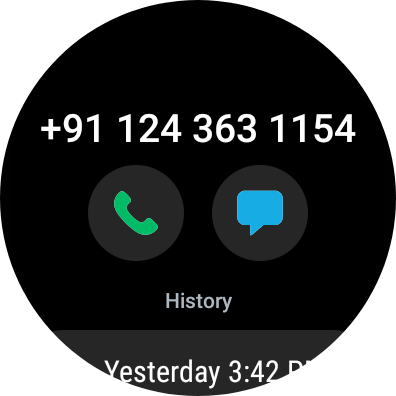
Once you have selected a phone number or entered it, then tap on the green phone button. It will automatically dial the number.
3. Answer Calls
You have known how to dial the number or choose it from the phone list. Now, you should know how to answer the calls. It is useful when you leave your phone at home or you want to answer with your watch instead of your phone like when you are driving.
- Answer calls using an in-built microphone & speaker
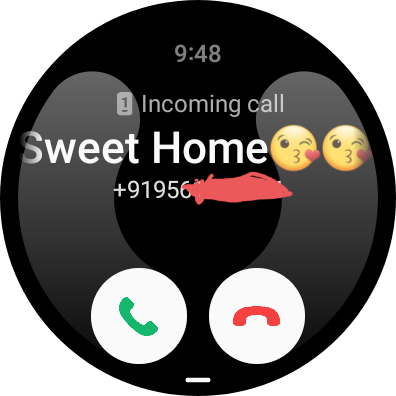
The first few Galaxy watches lack this essential function. With the Galaxy Watch 4, you can answer calls using a microphone and speaker. You just receive the calls and start a conversation. The watch has an excellent audio input, and the speaker is loud enough to hear everything.
- Answer using Bluetooth headset or earbuds

For this step, you need any hearable that support wireless headphone. You can use any Bluetooth headset or earbuds to pick up the call. You can connect any headset using the Buds Controller app on the smartwatch. It supports almost all Bluetooth headsets, Galaxy Buds, and third-party earbuds like Pixel Buds 2, Apple AirPods 3, etc.
Here I am not explaining how to pair any headset or earbuds with your smartwatch, but later I will write a special article about it, though we have covered it for previous Tizen watches.





