Do you think only Apple creates watch faces for your Apple Watches? Then you wrong. Yes, Apple accommodates major shares of the popular dials, but there is a way to install watch faces of your choice. You may have heard the name Facer and their creative designs for the main screen. The app serves many smartwatches, and we can count it from the Wear OS, Galaxy Watch to Apple Watch families. It also gives access to get their exclusive watch faces with the premium membership. Of course, the cost will give premium look to the watch.
In our last article, I have covered some of the finest themes for the Apple Watch Series 5 & Series 6 watches. You don’t require premium service to get the fresh themes. In the range of faces, you can get plenty of free dials from the app. Now, it is time to change the traditional Apple faces and try some new ones. The app support Apple Watch Series 3, Series 4, Series 5 & Series 6 devices. It will even support the upcoming Watch Series 7 for your information. Now, go with these steps to download & install watch faces on Apple Watch Series 5 & Series 6.
Download Facer on Apple Watch
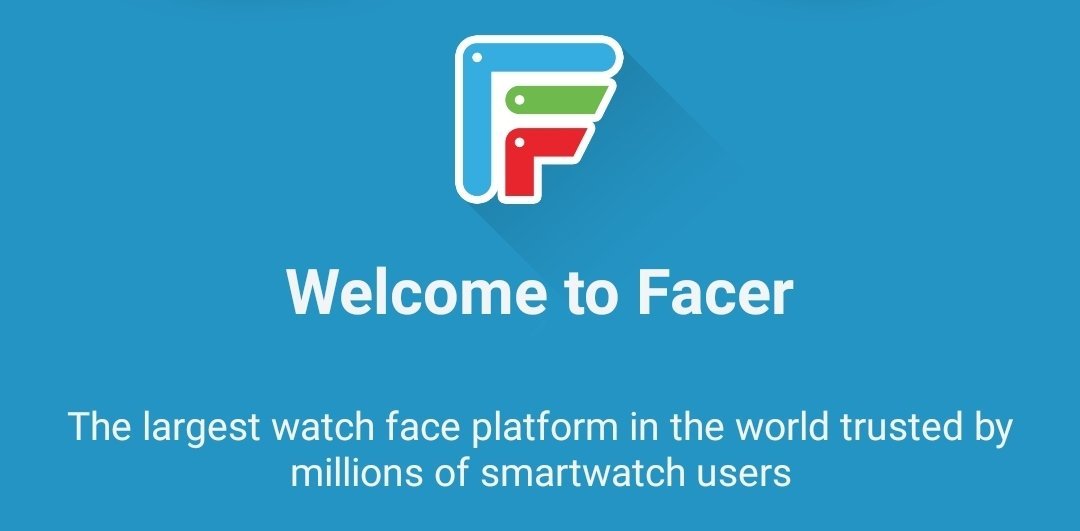
1. Open iOS App Store on paired iPhone
The Facer app is available in the Play Store, Galaxy Store & the iOS App Store. Here, for your paired iPhone 12 or the older, go to iOS App Store.
2. Search for Facer
Facer app is not that famous as Facebook, Instagram, WhatsApp, or Telegram. Luckily, the search box available in the store will let you search any app. Type Facer, and open the description page.
3. Install it on the phone
I will skip a step, as you know how to download & install the app on your current iPhone.
4. Select the Apple Watch category
The facer contains Galaxy Watch, Wear OS & Apple Watch faces. It is necessary to select the Apple Watch category, which will open hundreds of dials for your smartwatch.
5. Now, search for your best watch face
Open the Facer app, and then search for your best watch face. You can find it in the featured or top faces. Choose any theme to set. On the description page, you can also see the features and the previews of the face.
6. Send to Apple Watch
When you choose the suitable watch face, then tap on the blue icon. After that, it will send it to the Apple Watch.
7. Create the watch face
When you send it to the watch, then it will ask you to create the watch face. It will show the two options when there are two dials with the same name.
8. Edit complications
Finally, you are here to edit it and make your own style. In this option, edit the complications with custom colors feature to show, positioning, add image, and more.
9. Add to the watch
When you complete editing, then hit on the Add button. After successful sync, it will add to the Apple Watch.
With these steps, you are now free to choose watch faces more than Apple itself. The Facer app always adds new faces to the library. You always open the app and keep track of the fresh dials.





