You may not have imagined, how technology will serve us better services. It was easy to guess the heart rate, sleep rate, and even swim tracking technology on the smartwatch. Now, in the last few years, we have received some amazing features like watching videos, listening to songs, connecting internet, taking screenshots, measuring ECG, BP, VO2 Max, fall detection, SpO2, and many more functions. Further, you can add reading your favorite news on the Galaxy smartwatch, Yes, it is possible to read the news from any websites via Wi-Fi or 4G LTE internet services.
The News Briefing is the app launched in the Galaxy Store that will help you to read any kind of news. The name is different, and the Samsung developers are behind the app. It is the Flipboard app that was launched by News Briefing name in the Galaxy Store. On the smartwatch, you can read business, technology, science, current affair, sports, and much more news section. On the little screen, it gives the option to read all the important news in the brief. Furthermore, to read the detailed article, you can open the paired smartphone. Let’s see, how to use Flipboard on Galaxy Watch 3, Galaxy Watch Active & Active 2.
Flipboard on Galaxy Watch 3
1. Open Galaxy Store

It is a library full of apps, watch faces & games. Here, all the essential must-have, recommended apps are present. On your Galaxy Watch, open the Galaxy Store app.
2. Search for News Briefing app

Yes, it is a Flipboard app, but named News Briefing in the Galaxy Store. Search for it by typing in the search box. If typing on the watch is difficult, then you can also use the phone app of Galaxy Store.
3. Download & open the app
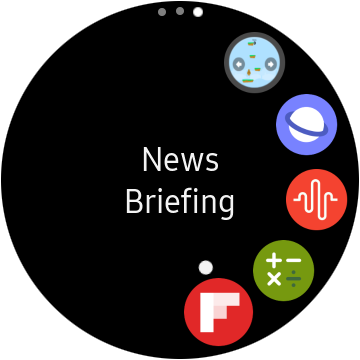
On the description page, the install button is available to download the app. After installing, it will synchronize and available to open in the list.
4. In the app, select topic
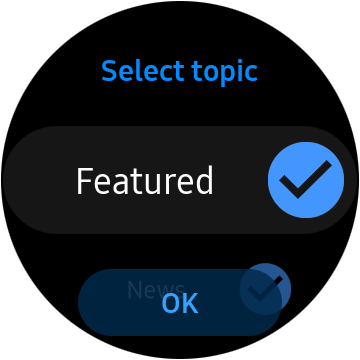
In the app, first, accept the terms, and tap on the start option. When you agree with all the terms, then select the topic. The first one is Featured, then News, and so on. Select your favorite section to receive that particular category of news.
5. Now start reading

One by one, you can read all the news or articles on the main screen. Slide your finger from below to up for more news, and tap on the news to read more. It provides a clear view, and you can get clear text and images inside the article.
6. Click on three dots for more options
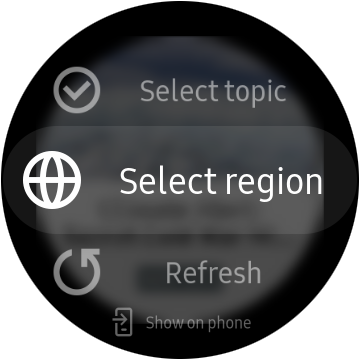
On the reading page, three dots are available for more options. It gives you the option to change the topic, region, refresh and show on phone. You can use it, to change the topic.
Is it not enough? You can also read the whole article on your smartphone. to do that, tap on show on a device to open the news on your paired smartphone. This way, you will stay updated with the online world. Use the Flipboard on the Galaxy Watch 3, Active & Active 2, and share your review.





