Mi Smart Band 5 & Band 6 have become innovative throughout the years. Xiaomi forgot to launch some other features like NFC on the global version, but it made sure to bring some other essential functions. The camera controller or Camera Remote Shutter is one such function that we always wanted on our smart band. Samsung watches & Huawei Honor also have this feature, but they have restricted it with some limitations. You can’t use a camera controller on Galaxy Watch unless you have a flagship Galaxy smartphone.
Huawei Honor did the same. The good thing is there are no such instructions on these trackers, or the camera controller feature. You can use it with Xiaomi as well as other non-Xiaomi phones.
The feature was firstly introduced on Mi Band 4, but due to some reason, the company never unlocked it. Now, the feature is in the Lab, meaning more work is needed to improve its quality. Still, it is ready for users on all the supported phones. The main advantage of using this app is you can take group selfies or shoot videos.
It is best when you are performing live and want to shut the camera. Today, I will guide you on how to control the camera on your phone using Mi Band. Before going to the first step. I recommend you download & install the Zepp Life app on your smartphone. After that pair your Mi Band 5 with the phone. Now, you are ready to go through the below steps.
Camera Controller on Mi Band 5 & Band 6
1. Open the Zepp Life app
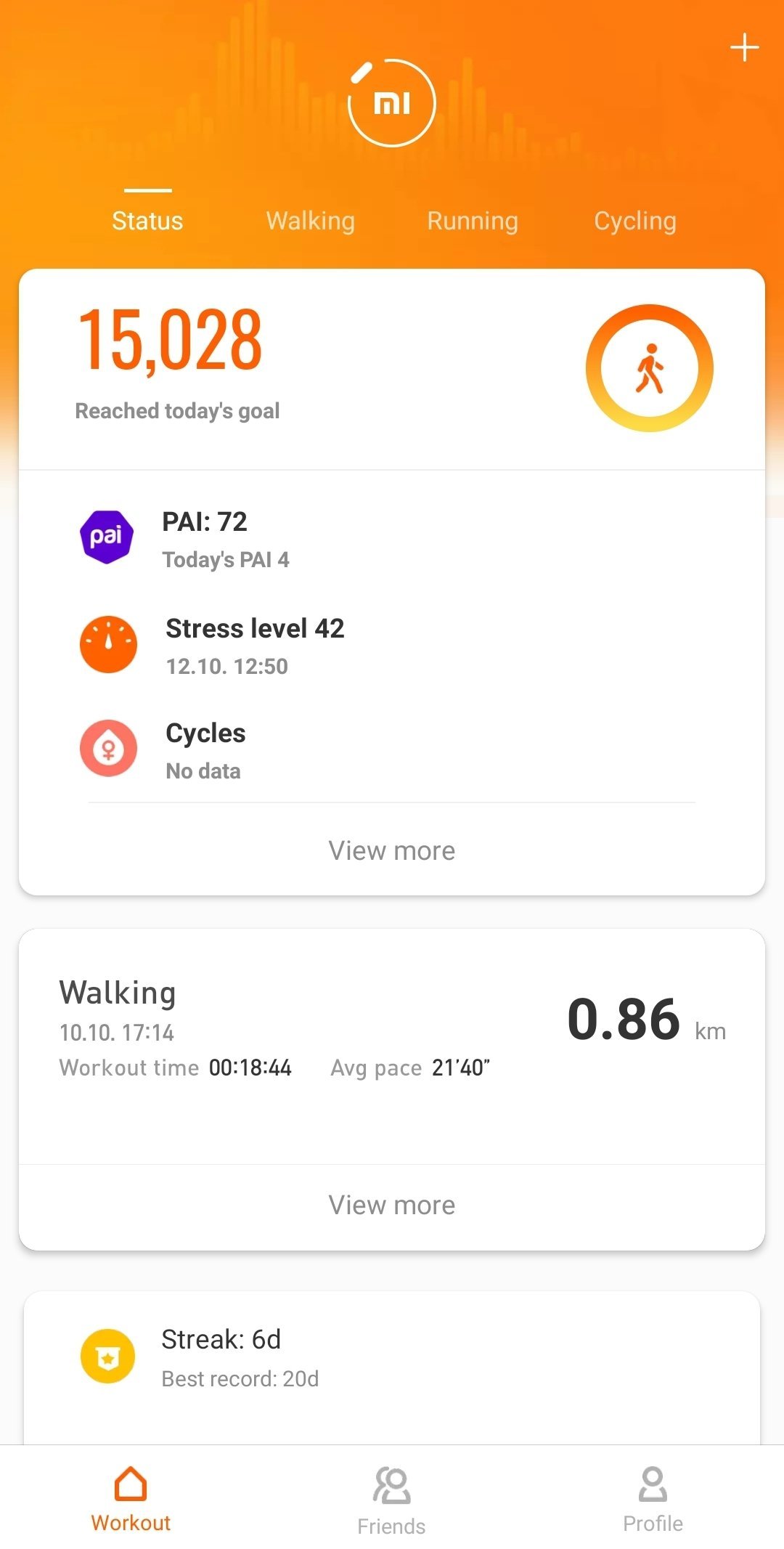
As I recommend you, the function is part of the Zepp Life app. If you are using Amazfit/Zepp app, then you can not use it. Pair your smart band with the Zepp Life app.
2. Tap on Profile & Mi Band 5 or Band 6
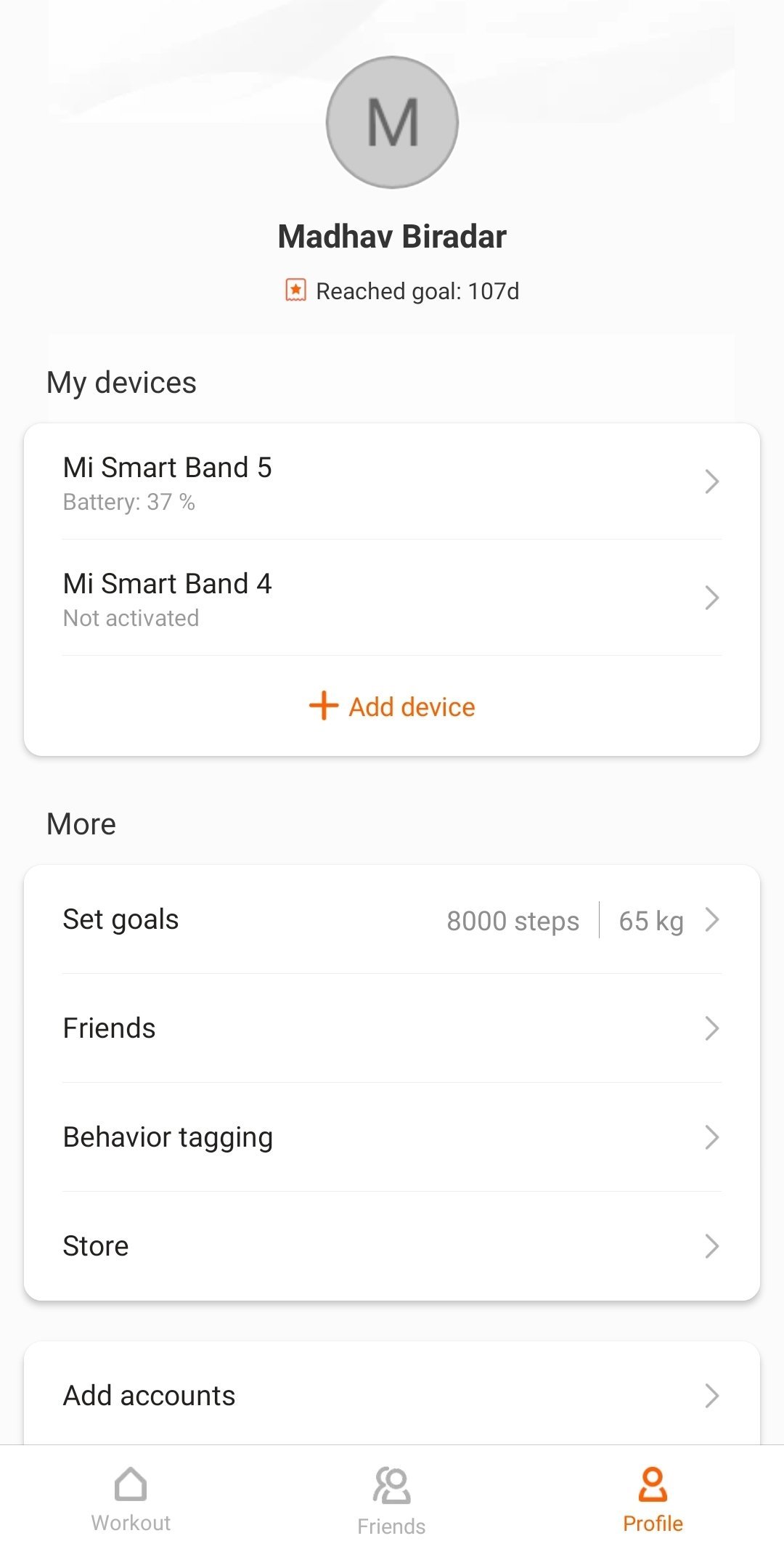
On the main screen of the Zepp Life app, in the below right corner, you will see the Profile tab. Tap on it. Now on the next screen, there is the name of Mi Smart Band 5 or Mi Band 6. Click on it to move further.
3. Scroll down until you see Lab option.

On the next page, there are many options to use. You can scroll down until you come to the Lab option. It is the section where the company put the new features which are still in testing mode.
4. Camera Controller is here

The Lab option contains a camera controller option. You are free to call it a camera remote control, camera remote shutter, or camera controller. Tap on the Camera Settings option.
5. Now start Bluetooth pairing
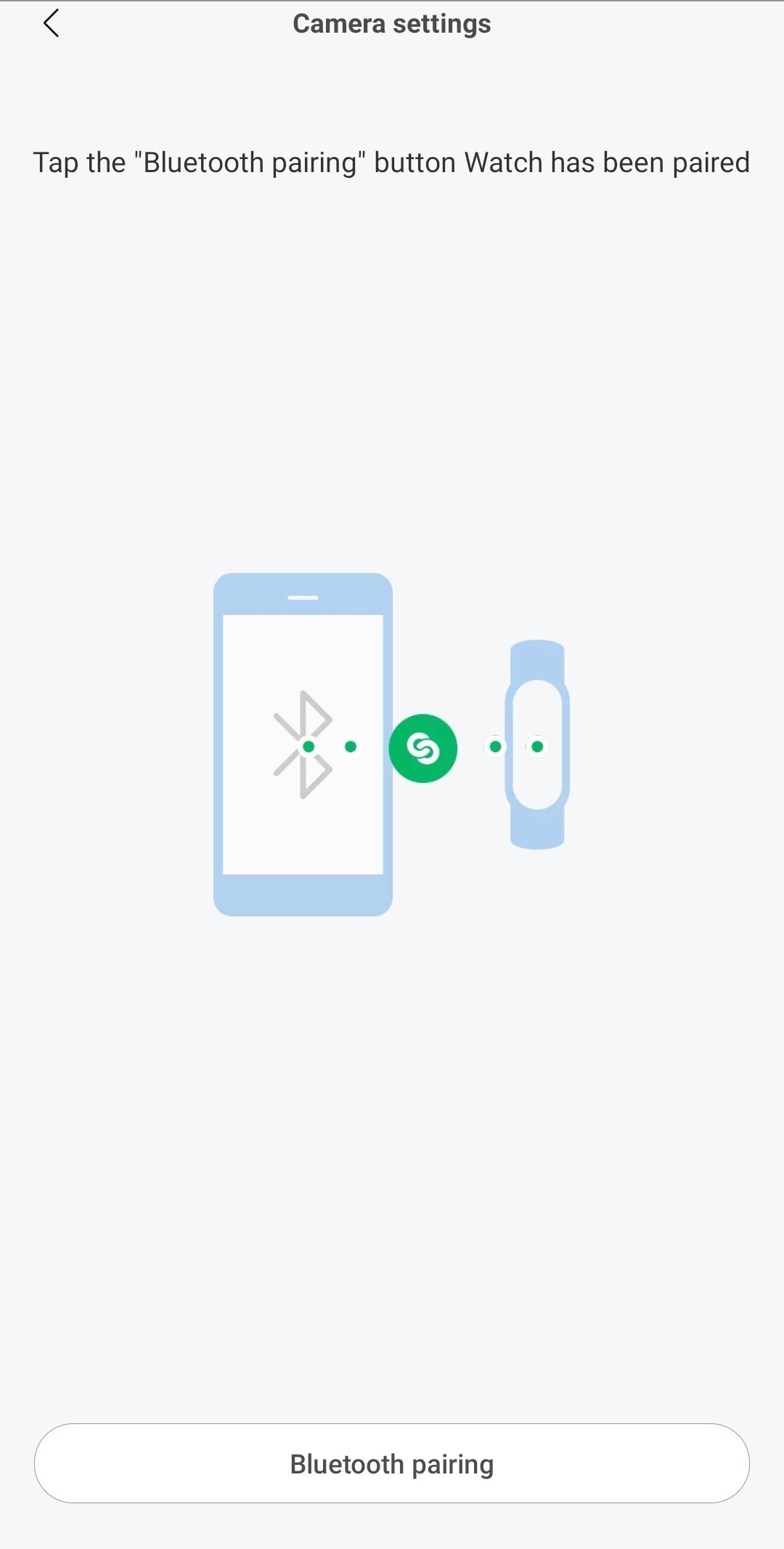
When you tap on Bluetooth pairing, then pair your tracker with the paired smartphone. You can unpair the smartphone from the same option.
6. Open the Camera on your smartphone
Once you paired your smartphone, then you have to open the camera. From the Mi Band 5 or Band 6, you can’t automatically open the camera, so first, you have to open it on the phone.
7. Finally, open the Camera option on Mi Band

To capture the images, you can open a Camera menu from the Mi Smart Band. The function is available in More – Camera. Open it, and you will see the camera shutter button. When you tap on the button, then it will take the images. You can also start the video recording or stop it.
These are the steps, you have to go through to capture the images using your Mi Band 5 or Band 6. Right now, it is a simple app. You can not open the camera, focus particular object, start the timer, and switch the cameras. The Camera function might become more powerful in the coming updates. It is not available on Mi Band 4 & Mi Band 3 fitness trackers. Use the function and tell us your review with it.






On my Sony phone the camera function of the Mi band doesn’t take a photo, instead it opens the zoom function. If I change the camera setting of what the (hardware) volume keys of my phone are linked to (zoom, volume, shutter) to shutter it does, however, take a photo, but I’d rather it used the hardware shutter button and leave zoom alone as I don’t want to lose the option to zoom with the volume buttons since I find this more accurate than using the two-finger zoom on the screen.
This did not work for Mi Band 5 with Lenovo K5 Note with Android 6
Has anyone tested mi band 5 camera shutter feature with Samsung’s M31 moblie? Or any other Samsung mobile. Please suggest. And thanks for help