Samsung Health is a dedicated app that comes with the features that allow you to track your activities including fitness, weight, stress, women’s menstrual cycle, heart rate, and sleep along with other crucial health aspects. It helps you to analyze your activities and habits as well as keeps you on track to achieve health goals. The best part is it supports on your all Samsung Gear & Galaxy watches. Various inbuilt trackers enable you to add and track any activity and check your progress with the related activity over time.
As the application motivates you to set your timely goals about health, food, sleep, and more, you can become more health-conscious and more active.
Get most of it in your workout Benefits
Galaxy Watch 3, Galaxy Watch Active & Galaxy Watch Active 2 are Samsung’s masterpieces, which offers various incredible fitness features and lets you track more than 39 exercises. Samsung Health and Samsung smartwatches together become the best companions of your lifestyle and fitness aspects. With Samsung Health, you can expand the existing fitness features of the smartwatch and exploit the full benefits.
In addition to several exercises, you can also track your sleep and monitor your sleep quality right through your wrist. It is also beneficial for heart rate monitoring, stress management, and assists you through guided breathing. Here we will comprehensively discuss each feature in the Samsung Health app. I will guide you on how to use all Samsung Health features on Samsung Galaxy Watch, Galaxy Watch Active & Active 2.
Samsung Health on Samsung Gear & Galaxy Watches
1. Exercise
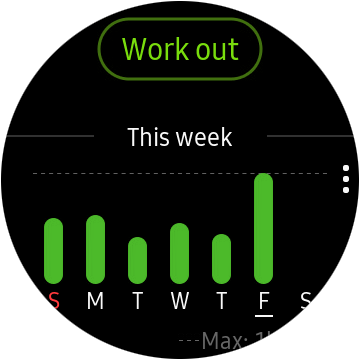 Tracking multiple exercises is the core feature of the Galaxy Watch.
Tracking multiple exercises is the core feature of the Galaxy Watch.
- Open Samsung Health on the Apps screen.
- Now, rotate the bezel clockwise (scroll on Galaxy Watch Active) to open the exercise tracker screen.
- Tap the Work Out option and choose the type of exercise. You can select a tap+ option to add another exercise.
Also, you can rotate the bezel clockwise (scroll on Galaxy Watch Active) on the watch screen to start work out directly on the Multi-workouts widget. Tap Add workout shortcuts to add up to 4 different exercise varieties.
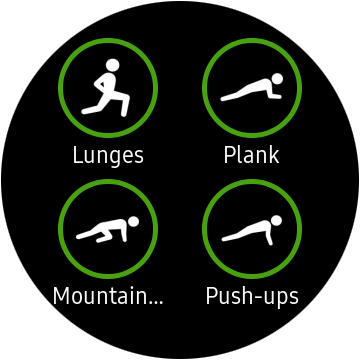
- Tap Target to select a target from several types such as Duration, Distance, and Calories to set a target.
- You can customize the exercise information on the screen by tapping the workout screen.
- You can set the various options for each exercise such as Location with the help of GPS, Auto Pause, Guided frequency, and pool length.
- To start exercise tap the green Play icon option.
As soon as you start to exercise, your heart rate is measured in seconds, so to get the accurate reading do not move until your heart rate is displayed on the screen. When you select Swimming, the water lock mode will be automatically activated.
- You can rotate the bezel or swipe left or right on the screen to see the exercise information, including heart rate, time, and distance.
- If you want to pause or restart the exercise, tap the Back key. In order to finish the exercise, tap FINISH after pausing it. In case to finish Swimming, first, deactivate water lock mode by tapping and holding the Power key and then tap FINISH.
- Swipe upwards or downwards on the screen after you finish the exercise, to view exercise information.
Samsung Health allows you to log various exercises and perform all of them one after one. You should tap the Back key to pause the current exercise. Tap FINISH after that NEXT WORKOUT and select the exercise to start.
You can also perform repetitive exercises such as the squat or deadlift with the wearables.
Automatic Exercises Recognition
This feature automatically recognizes that you are exercising when you are engaged in an activity for more than 10 minutes by wearing the Galaxy watch 3, Galaxy Watch Active, Active 2, or other smartwatches. It also records information such as workout type, duration, and calories burned. The feature will be automatically deactivated when you stop exercising for more than a minute.
To check the list of supported exercises through automatic exercise recognition, tap Samsung Health, open Settings, enter workout detection, and tap Activities to detect.
2. Heart Rate
 The Samsung Watch enables you to measure your heart rate and gives you an insight into the performance of your heart.
The Samsung Watch enables you to measure your heart rate and gives you an insight into the performance of your heart.
- Open Samsung Health from the Apps screen.
- To open the heart rate tracker screen, rotate the bezel or screen clockwise.
- Select the MEASURE to start your heart rate measuring.
- You will see the current heart rate on the screen.
- Swipe upwards or downwards on the screen to view weekly records in graph format.
- You can also view records for each day by tapping View each date.
You can choose the interval when the Gear Sport, Gear S3 or Galaxy Watch, Galaxy Watch 3, Galaxy Watch Active & Active 2 can track your heart rate. To do that, tap on the HR tracker screen, rotate the bezel and select Auto HR Settings and select the options such as Always, Frequent: in which Galaxy watch attempts to measure your heart rate at an interval of ten minutes when you are motionless and Never.
3. Stress
 Galaxy Watch calculates and records your stress level through fluctuations in your heart rate and helps you to reduce stress levels through a guided breathing program.
Galaxy Watch calculates and records your stress level through fluctuations in your heart rate and helps you to reduce stress levels through a guided breathing program.
- Open Samsung Health from the Apps screen.
- To open the Stress tracker screen, rotate the bezel clockwise.
- Select MEASURE to start measuring your stress level. After a few moments, you will notice your current heart rate on the screen.
Here also you can swipe upwards or downwards on the screen to view weekly records in graph format.
Follow the guided breathing sessions of the Samsung Watch to reduce your stress level.
Tap on the stress tracker screen and rotate the bezel to tap Auto stress settings and select the Always option to activate the automatic stress level tracking.
4. Sleep
You can have a detailed view of your sleeping patterns with the help of Galaxy Watch. It analyses your sleep pattern by measuring your heart rate while sleeping.
- Open Samsung Health from Apps screen after you wake up.
- To open the sleep tracker screen, rotate the bezel clockwise.
- Now, view your sleep pattern and information.
5. Calories
 Stay informed about your Calories burned. You can analyze the data by day or week and check your progress.
Stay informed about your Calories burned. You can analyze the data by day or week and check your progress.
- Open the Samsung Health on the Apps screen.
- Rotate the bezel clockwise on the watch screen to select the Health Summary widget and enter the calories menu.
- Tap View each day to view records by day.
6. Steps
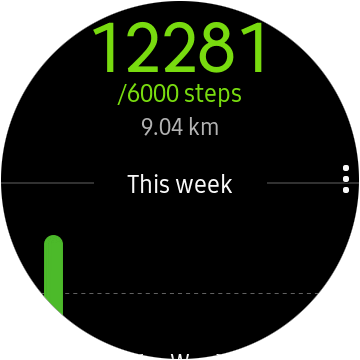 With the Samsung smartwatches, you can count the number of steps taken or distance traveled.
With the Samsung smartwatches, you can count the number of steps taken or distance traveled.
- Open Samsung Health on Apps screen.
- To open the step tracker screen, rotate the bezel clockwise.
- Select the Health summary widget and tap the steps tracker menu.
Swipe upwards or downwards on the screen to view weekly records in the graph format and tap View each date to view records by day.
To set the steps target:
- Tap Settings.
- Tap Steps target.
- Rotate the bezel to set target and tap DONE.
7. Floors
 You can also measure the floors you climb by wearing a smartwatch.
You can also measure the floors you climb by wearing a smartwatch.
- Tap Samsung Health on Apps screen.
- Rotate the bezel clockwise on the watch screen, select the Health summary widget and then tap the floors tracker menu.
Swipe upwards or downwards on the screen to view weekly records with a graph. Tap View each day to view records by day.
- Set the target of floors climbing:
- Tap Settings.
- Select the Floor target.
- Rotate the bezel to set the target and tap DONE to set.
8. Food
 You can track the daily calories and nutrition intake and accordingly plan your diet.
You can track the daily calories and nutrition intake and accordingly plan your diet.
- Open Samsung Health on the Apps screen.
- To open the food screen, rotate the bezel clockwise.
- Tap ADD, rotate the bezel to enter calories and tap Done.
If you want to change the meal type, then select the meal type on the top of the screen and choose the option.
- Tap on the food screen and rotate the bezel to choose a target.
- Set the daily target calories and tap DONE.
9. Caffeine
 If you love to drink coffee every day, now you can track your daily coffee consumption.
If you love to drink coffee every day, now you can track your daily coffee consumption.
- Tap Samsung Health on the Apps screen.
- To open the caffeine tracker screen, rotate the bezel clockwise.
- You can use + and – buttons to enter how many cups of coffee you wish to drink.
To set the coffee consumption target:
- Tap (vertical triple dot) and rotate the bezel to select set target options.
- Tap the Set target switch to activate the feature.
- Tap Daily target, rotate the bezel to set target and tap DONE.
10. Water
 You can track and record how many glasses of water you drink.
You can track and record how many glasses of water you drink.
- Open Samsung Health on the Apps screen.
- To open the water tracker screen, rotate the bezel clockwise.
- Use the + and – buttons to enter how many glasses of water you want to drink.
Set your water consumption target:
- Tap and rotate the bezel to select a target.
- Tap the Set target option to enable it.
- Tap Daily target. Rotate the bezel to set the target and tap DONE.
All these above-mentioned activities and records can be tracked with the Samsung Health app on the Galaxy Watch. You may track these activities, set targets, and check progress over time.
In the recent update, Samsung has added the Women’s Health section to track the menstrual cycle tracking to the tab. the feature for now only supports Samsung Galaxy smartphones. In the upcoming smartwatches like Galaxy Watch 4 & Galaxy Watch 4 Classic may support the Women’s Health function.
To use the Samsung Health app on Galaxy Watch 3, Active & Active 2, you should complete the signup and pair with a compatible smartphone. Get ready to track your exercises and have an insight into your performance through the wrist.






How do you add an exercise after the fact if you forgot to wear your watch?