The new Xiaomi Band 7 & Band 7 Pro has increased display size, improved screen resolution, and over 500 nit brightness. The seventh fitness trackers are perfect in every angle to view all the incoming texts. With the latest bands, the experience of getting notifications and alerts is way better than Mi Smart Band 6. We all know, that the new trackers support app notifications and SMS alerts. In the notifications here we will look for WhatsApp support on new smart bands.
In the past, Mi Band 4 had notification alerts, but it was the start of something new. Since then, Xiaomi has improved this function, and now we can also reply to WhatsApp messages. Yes, you can reply to the messages with smart replies. You can also add or pre-set replies from the paired smartphone.
You can also view the incoming messages, reply to them, or delete them from the smart band. In the new guide, I will cover how to use WhatsApp on Xiaomi Mi Band 7 & Band 7 Pro.
WhatsApp on Mi Band 7
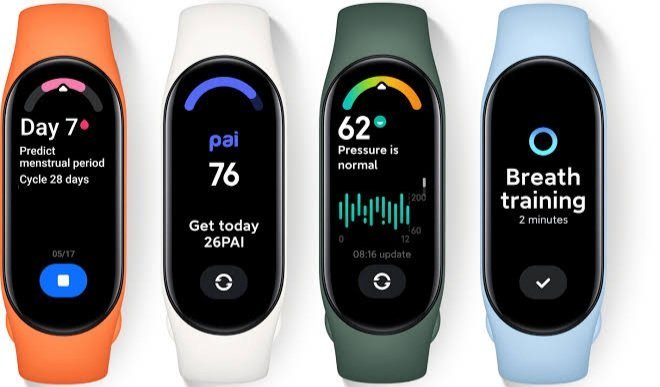
1. Open Zepp Life app
It is the first step but doesn’t get confused here. It is the same Mi Fit app that you are using for the last few years. Xiaomi has just renamed it to Zepp Life and changed the design & some logos. Download the app from Play Store or App Store, and log in to it.
2. Tap to Device
When you open the Zepp Life app, it will send you to the home page. It is the default screen to check all the health and other data. To move further, tap on the Device tab.
3. Choose your band
In the profile section, on the above side, you can get the list of all paired Xiaomi wearables. If you are using more than one Xiaomi smartwatch or smart band, then they will be listed here. Choose your band, and click on it.
4. Now Click on App Notifications
Here your first step will be to enable App Notifications. After that open the Custom Notification option.
5. Enable WhatsApp Messenger
The app is by default disabled or you may have turned it off. To get the notifications, enable the toggle to receive incoming messages on your Mi Band 7 or Band 7 Pro.
6. Give Notification permission (necessary)
When you enable the WhatsApp toggle, then the app may ask you for permission to allow notifications. Many users forget this step or don’t allow permission when they download the app. In this situation, you have to manually allow the notification for your Zepp Life app.
7. Allow Notifications
To allow notifications from WhatsApp or other apps, give necessary permissions. For that, go to Settings on your Android or Apple smartphone, and then open Notifications. Here, give the permission, and allow notifications. Once you activate the toggle, then you can receive the messages.
8. View WhatsApp messages on Mi Band
To view incoming WhatsApp messages on your smart tracker, slide the screen down. Here you can see all the pending messages. It will only show the first 20 messages. You can view the messages and reply to them with pre-set texts like Hello, How are you, etc.
I hope you understand all the steps above. Also, I will make a video on how to use the WhatsApp on Mi Band 7 series.





