Have you noticed you bought the new Galaxy Watch model & when you appeared on the first screen everything looks, Black & White? Many users have asked me their home screen, watch faces, apps & all the widgets have turned into Black & white colors without changing anything. Well, this is because Samsung set no color screen as a by default option on some Galaxy Watch models. Samsung does it to save battery power of your smartwatch, so in the Galaxy watches when you activate Power Saving mode, all the colors go to black & white.
The problem is that watch looks very dull, and many users will not like it. That’s why in the previous update, Samsung changed the options of Power Saving mode and gave control to users to whether they want to show home screen or entire watch screen in no color, or go with their favorite color combination. Today, I will guide you on how to change no color screen into your favorite color so it looks impressive when you open your Samsung Galaxy Watch 3, Watch Active & Active 2.
Follow these steps to change no color screen to colorful display on the Galaxy Watches.
1. Open Galaxy Wearable app
You can do this in two way, open Galaxy Wearable app on the paired smartphone or go to the Settings menu on the smartwatch. You can install Galaxy Wearable app and its plugin from the Play Store or App Store.
2. Scroll down, you will see the ‘Accessibility’ option. Click on it.

3. Now choose the Visibility enhancements option.

4. Here, you can see different enhancement options to change the behavior of your Galaxy Watch. Choose the ‘Grayscale’ option.
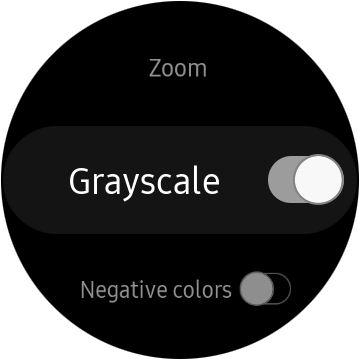
5. By default, the ‘Grayscale’ option is active. Press on it to deactivate the button.
When you successfully deactivate the Grayscale option, all the original colors of your watch faces, apps, widgets, Samsung Health features & all other smartwatch colors will come back. You can customize your watch faces in different colors & they will take action within the second. Don’t know how to customize watch faces on Samsung smartwatches then read our other article.
In the reverse, if you want to show your smartwatch in black & white screen, then you can go with the same steps. Finally, in the Grayscale option activate the toggle to go fully no color.





