Strava is a common fitness app for many smartwatches. Most of the smartwatches in the world use this app for user’s health. In the market, Apple Watch, Galaxy Watch, Garmin Watch, Fossil Watch & Fitbit Watch all have Strava function in the app store. Apple Watch was the first to get this function, but later, Samsung, Android & Garmin joined the force. Strava is one of the most advanced workout apps, and it provides lots of resources to use. You can synchronize all your fitness data to Strava that your smartwatch has collected while the workout session.
Amazfit GTR 2 & Amazfit GTS 2 also supports the Strava app and its features. Unfortunately, most of the Amazfit watches don’t have a dedicated app store to download new apps. It is the reason, you will not see a particular Strava app for the watches. Instead, you will only get support from the company, and that is enough for you. By connecting Strava with Amazfit GTR 2 & GTS 2, you can take full advantage of it. It will store all your data, motivate you in your workout, rewards you, and also give you history in a day, week, or month. Today, we will look at how to connect Strava on Amazfit GTR 2 & GTS 2.
Strava on Amazfit GTR 2 & GTS 2
1. Open the Zepp app
The Zepp app or formerly the Amazfit app is the first step in the guide. Download the Zepp app on your Android or Apple smartphone. Note that, Huami has changed the Amazfit app name to the Zepp app, so search with the new name.
2. Pair your watch, and tap on Profile
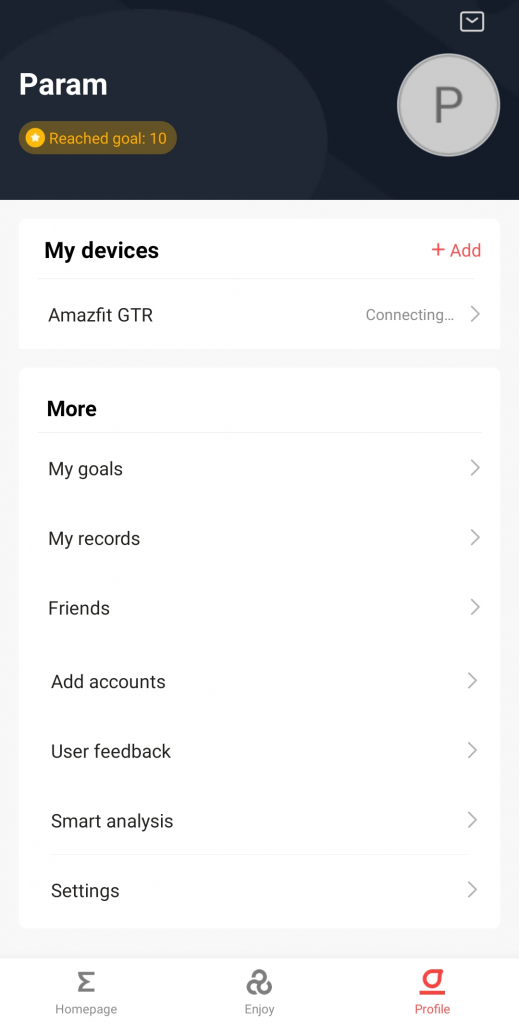
After installing the new app, pair your Amazfit GTR 2 or GTS 2 with the smartphone. Once you complete pairing, tap on the Profile option, which is on the first screen inside the app.
3. Open Add Account
The Profile has a full page of options. Here, you can go to your smartwatch setting, and also see other records. This page also includes connecting friends option and setting option for the app. Though it has many options, you have to open Add account option in the list.
4. Choose Strava
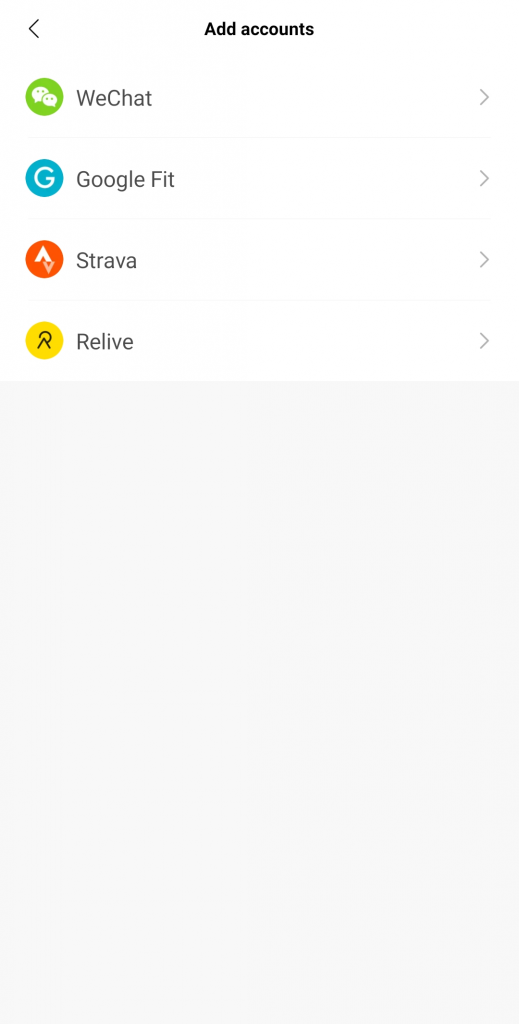
Inside Add account option, there are many tools to connect with your watch. It has Alexa, Google Fit, WeChat, Relive, Strava, and other tools. Now, click on Strava.
5. Authorize the tool
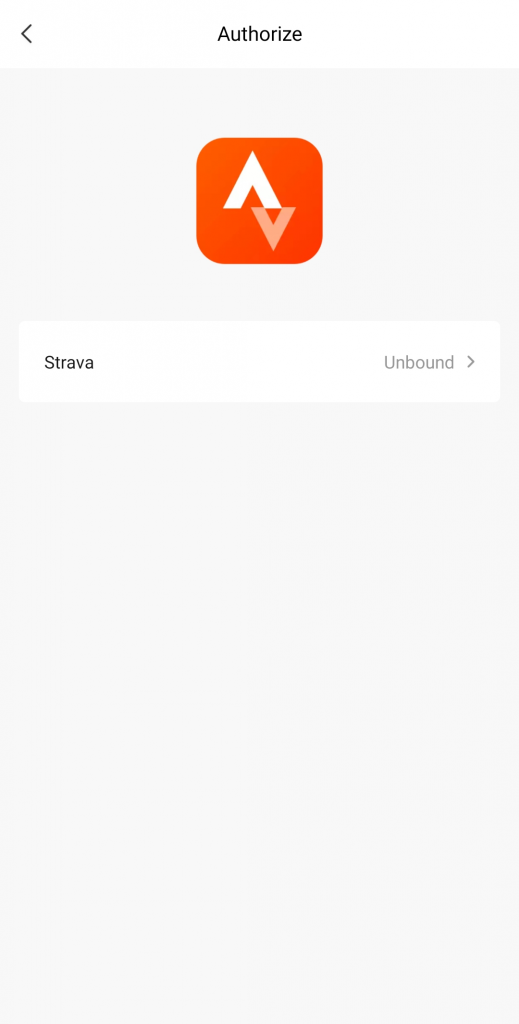
In the next step, it will tell you to authorize or connect your account with Strava. Click on the Unbound option to give your information.
6. Sign Up or Sign In to your Strava account
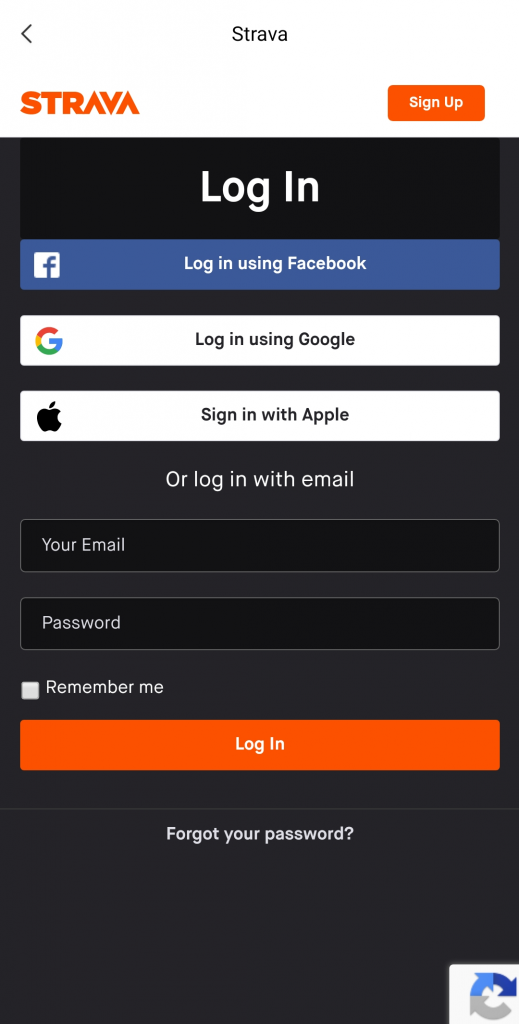
It is a necessary step to get access to the app. If you have previously created a Strava account, then fill it here. If you don’t have an account, then create a new account with Facebook, Google, Apple, or your email ID. After creating a new account, give your email & password, and tap on the login button.
7. Click on Authorize button
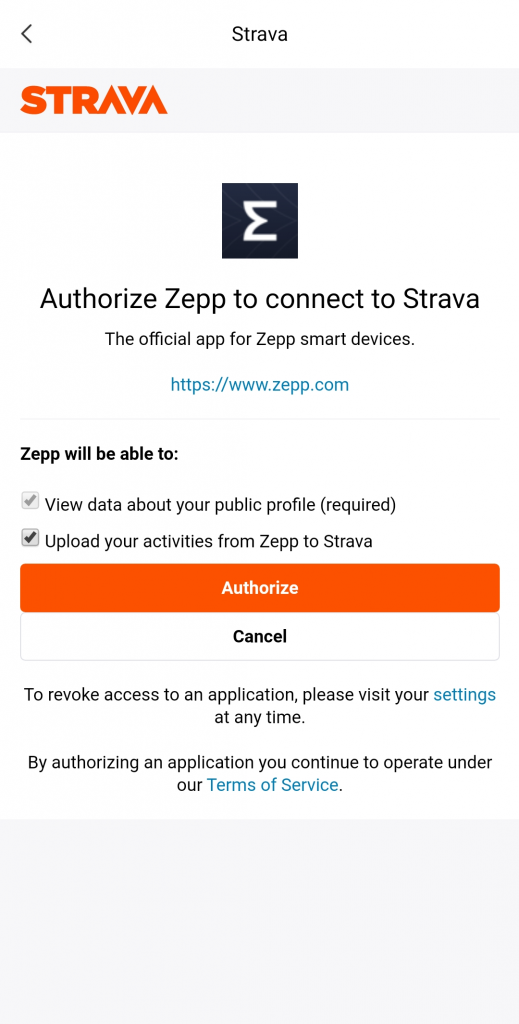
After entering your details, in the next step, you have to authorize the app. Check the boxes, read terms and conditions if you want, and then click on Authorize button.
6. Strava has connected to your smartwatch
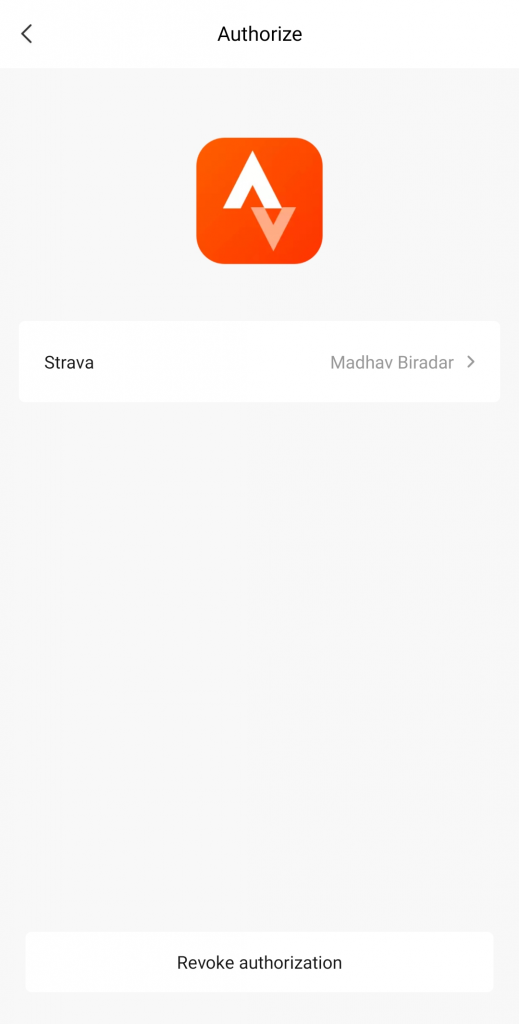
That’s it, after finishing all the steps, you can see Strava has finally connected to your Amazfit GTR 2 & GTS 2 smartwatches. Now, you can successfully synchronize all your data with Strava and get guidance on your health.
In the same way, you can also unpair the Strava app with other health apps. In the options, you can also see Google Fit & Relive options for health purposes. Though it has Google Fit, Strava is one of the best fitness apps out there.





